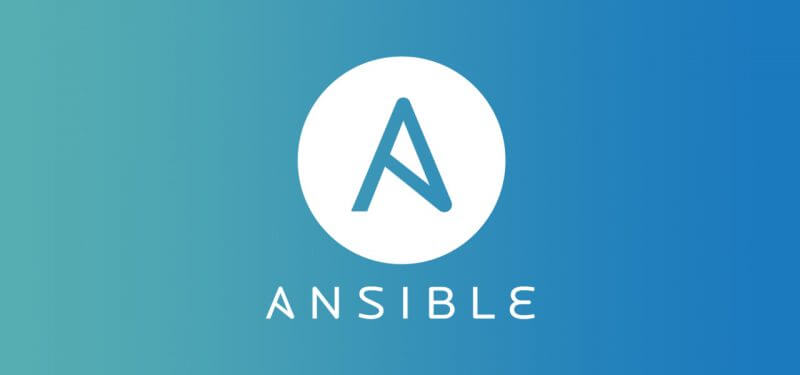Ansible Navigator is an essential tool for managing Ansible automation more effectively. In this guide, I’ll walk you through the steps to install Ansible Navigator on your macOS system.
Prerequisites
Before you start, ensure you have the following:
- Docker Desktop for Mac or Podman on macOS. I personally choose Docker Desktop.
- macOS command line developer tools(xcode).
- Internet access (during initial installation).
Step 1: Install xcode
You can install these tools by running:
xcode-select --installStep 2: Install Ansible Navigator
Once you have the container engine set up, you can proceed to install Ansible Navigator. Open your terminal and run the following command:
pip3 install ansible-navigator --userThis command will install Ansible Navigator in your user environment.
Step 3: Add the Installation Path to the PATH
After the installation, you’ll need to add the installation path to your PATH environment variable. Use the installed Python version to do this. Run the following command:
echo 'export PATH=$HOME/Library/Python/3.10/bin:$PATH' >> ~/.zprofileStep 4: Refresh the PATH
To apply the changes you made to the PATH, refresh it by running:
source ~/.zprofileStep 5: Launch Ansible Navigator
Now you can launch Ansible Navigator by running:
ansible-navigatorThe first time you launch it, Ansible Navigator will trigger a one-time download of the demo execution environment image.
---------------------------------------------------------------------
Execution environment image and pull policy overview
---------------------------------------------------------------------
Execution environment image name: ghcr.io/ansible/creator-ee:v0.22.0
Execution environment image tag: v0.22.0
Execution environment pull arguments: None
Execution environment pull policy: tag
Execution environment pull needed: True
---------------------------------------------------------------------
Updating the execution environment
---------------------------------------------------------------------
Running the command: docker pull ghcr.io/ansible/creator-ee:v0.22.0
v0.22.0: Pulling from ansible/creator-ee
5cdf3ed22655: Pull complete
05f157bf0bc5: Pull complete
32db66e6bbce: Pull complete
92e1f4a92098: Pull complete
4b6189431dbc: Pull complete
2764fac24a7d: Pull complete
d419ad167630: Pull complete
7d401e59b8b6: Pull complete
2d3d51bbd587: Pull complete
0ca12ab343b6: Pull complete
a08b983c8468: Pull complete
8cf7db6949e0: Pull complete
81119f8f5261: Pull complete
Digest: sha256:2edd3559b9fa2f3a386d078bff531874a1d30455f8171d027cf3a9c7f50118d4
Status: Downloaded newer image for ghcr.io/ansible/creator-ee:v0.22.0
ghcr.io/ansible/creator-ee:v0.22.0Execution Environment Image and Pull Policy Overview
- Execution environment image name:
ghcr.io/ansible/creator-ee:v0.22.0 - Execution environment image tag:
v0.22.0 - Execution environment pull arguments: None
- Execution environment pull policy: tag
- Execution environment pull needed: True
Updating the Execution Environment
When you launch Ansible Navigator for the first time, it runs the following command to pull the necessary image:
docker pull ghcr.io/ansible/creator-ee:v0.22.0Step 6: List Available Images
Finally, you can list the available images by running:
ansible-navigator imagesThe output will display details about the images, such as:
Image Tag Execution environment Created Size
0│creator-ee v0.22.0 True 8 months ago 999MB